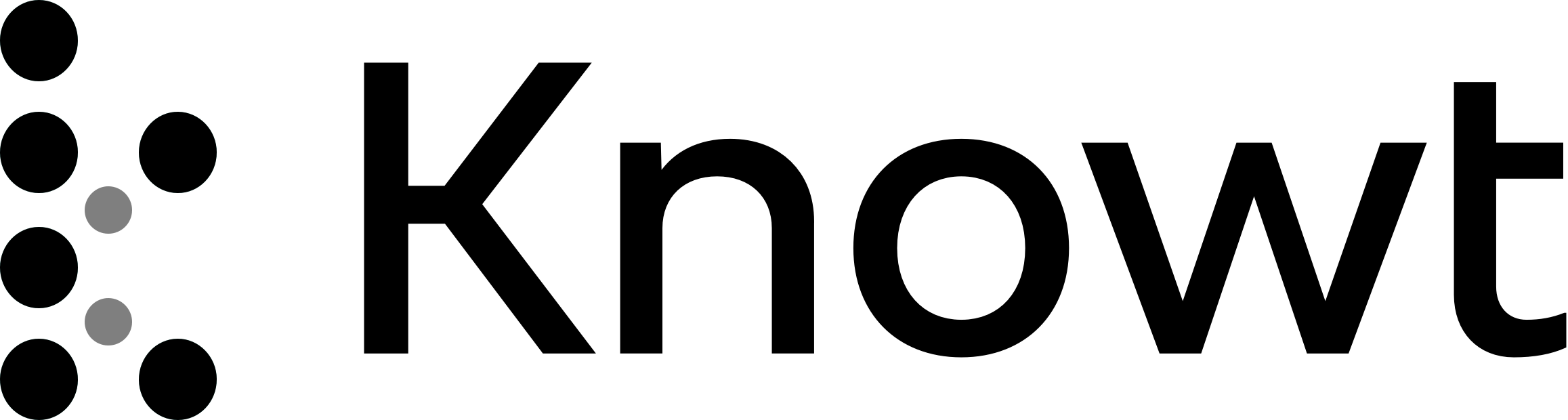
Learn Basic SQL in 15 Minutes - Business Intelligence For Beginners - SQL Tutorial For Beginners Part 1/3
Chapter 1: Introduction
Basics of SQL querying in 15 minutes
Introduction to vitamin BI, business intelligence for beginners
SQL querying essential for becoming a business intelligence analyst
Focus on querying data, not creating or deleting databases
BI tools can write SQL queries for requesting data for charts, graphs, and tables
Views are created to pre-aggregate and filter data for efficiency
Knowing SQL querying is a useful skill
Working with a SQLite database containing FIFA video game data
Using Navicat as the tool to query the database
Connected to the soccer DB connection with a database called main
Working mainly with the player table
Chapter 2: Querying Data
Using SQL queries to ask the database for specific data from the player table
Chapter 2: Called Player
We use a select statement to ask for data from a table called player
Example: SELECT * FROM player
The database returns all data from the table
Beautifying the SQL query
Capitalizing select and from makes queries easier to read
Not obligatory, but helpful for larger queries
Selecting specific fields
Instead of *, write out the field names separated by commas
Example: SELECT player_name, birthday
Creating aliases for selected fields
Use the AS function
Example: player_name AS name
Aliases can contain spaces if put in quotes
Example: "full name"
Using a where clause to select specific rows
Use different operators
Example: weight = 190
Example: weight > 190
Example: weight >= 190
Specifying multiple conditions with AND or OR
AND: Both conditions must be met
OR: Either condition must be met
Example: weight > 190 AND height > 190
Example: weight > 190 OR height > 190
Selecting rows based on text values
Use the equals operator with single quotes
Example: player_name = 'Aaron Galindo'
Chapter 3: Find Any Player
Using the like operator to select rows with specific player names
Using a percent character after the text to look for names starting with "Aaron"
Using a percent character before the text to look for names ending with "Aaron"
Using a percent character before and after the text to look for names containing "Aaron"
Using the percent character in the middle of the text to look for names starting with "a" and ending with "n"
Using the underscore as a wildcard to represent a single character
Example: "t_mpercent" matches names starting with "t", followed by any character between "t" and "m", and ending with "rum"
Using the "in" operator for exact matches in text fields
Example: "in (Cristiano Ronaldo, Lionel Messi)" matches rows with player names "Cristiano Ronaldo" or "Lionel Messi"
Using the "between" operator for integer values
Example: "where weight between 180 and 190" matches rows with weights between 180 and 190
Using the "is null" and "is not null" operators to check for empty values
Example: "where home player 1 is null" matches rows where the "home player 1" field is empty
Sorting results using the "order by" clause
By default, rows are sorted by the ID field in ascending order
Example: "order by weight" sorts rows by weight in ascending order
Adding "DESC" after the field name sorts the rows in descending order
Chapter 4: Use The Player
Sorting data using orderby is not important for our use case
Views are usually connected to a BI tool for building individual chart queries
Joining data from different tables is necessary to create a view with player name and overall rating
Specify table name dot field name to indicate which field comes from which table
Specify the joining of tables using one of the four join types
Use inner join and specify the fields to create the join
Use the as function to create aliases for tables and fields
Aggregate data using the sum aggregator to add up values for each player
Chapter 5: Use The Group
Grouping data together using the GROUP BY clause
Specify all fields to group, except overall rating
Combining ratings for different dates
Remove "AND run" from the query
Aliasing the overall rating as "rating"
Sort the result in descending order by rating
Exploring why Ronaldo and Messi are not at the top
Adding a count of player name to see if there are more entries for some players
Replacing "SUM" with "AVG" to calculate the average rating
Filtering the result using the HAVING clause
Applying the HAVING clause after the GROUP BY clause and before the ORDER BY clause
Filtering for ratings above 85
Finalizing the query
Beautifying the query
Conclusion
Capitalization of SQL keywords
Covered a small part of SQL, more to learn
Provided a good foundation for diving deeper into SQL
Chapter 6: Conclusion
If you got value out of this video, please do like, share, and subscribe for more videos like this one.
Why not start with this playlist here?
As always, thanks for watching.
I've been Adam Feiner.
Until the next time, stay behind curious.
Chapter 1: Introduction
Basics of SQL querying in 15 minutes
Introduction to vitamin BI, business intelligence for beginners
SQL querying essential for becoming a business intelligence analyst
Focus on querying data, not creating or deleting databases
BI tools can write SQL queries for requesting data for charts, graphs, and tables
Views are created to pre-aggregate and filter data for efficiency
Knowing SQL querying is a useful skill
Working with a SQLite database containing FIFA video game data
Using Navicat as the tool to query the database
Connected to the soccer DB connection with a database called main
Working mainly with the player table
Chapter 2: Querying Data
Using SQL queries to ask the database for specific data from the player table
Chapter 2: Called Player
We use a select statement to ask for data from a table called player
Example: SELECT * FROM player
The database returns all data from the table
Beautifying the SQL query
Capitalizing select and from makes queries easier to read
Not obligatory, but helpful for larger queries
Selecting specific fields
Instead of *, write out the field names separated by commas
Example: SELECT player_name, birthday
Creating aliases for selected fields
Use the AS function
Example: player_name AS name
Aliases can contain spaces if put in quotes
Example: "full name"
Using a where clause to select specific rows
Use different operators
Example: weight = 190
Example: weight > 190
Example: weight >= 190
Specifying multiple conditions with AND or OR
AND: Both conditions must be met
OR: Either condition must be met
Example: weight > 190 AND height > 190
Example: weight > 190 OR height > 190
Selecting rows based on text values
Use the equals operator with single quotes
Example: player_name = 'Aaron Galindo'
Chapter 3: Find Any Player
Using the like operator to select rows with specific player names
Using a percent character after the text to look for names starting with "Aaron"
Using a percent character before the text to look for names ending with "Aaron"
Using a percent character before and after the text to look for names containing "Aaron"
Using the percent character in the middle of the text to look for names starting with "a" and ending with "n"
Using the underscore as a wildcard to represent a single character
Example: "t_mpercent" matches names starting with "t", followed by any character between "t" and "m", and ending with "rum"
Using the "in" operator for exact matches in text fields
Example: "in (Cristiano Ronaldo, Lionel Messi)" matches rows with player names "Cristiano Ronaldo" or "Lionel Messi"
Using the "between" operator for integer values
Example: "where weight between 180 and 190" matches rows with weights between 180 and 190
Using the "is null" and "is not null" operators to check for empty values
Example: "where home player 1 is null" matches rows where the "home player 1" field is empty
Sorting results using the "order by" clause
By default, rows are sorted by the ID field in ascending order
Example: "order by weight" sorts rows by weight in ascending order
Adding "DESC" after the field name sorts the rows in descending order
Chapter 4: Use The Player
Sorting data using orderby is not important for our use case
Views are usually connected to a BI tool for building individual chart queries
Joining data from different tables is necessary to create a view with player name and overall rating
Specify table name dot field name to indicate which field comes from which table
Specify the joining of tables using one of the four join types
Use inner join and specify the fields to create the join
Use the as function to create aliases for tables and fields
Aggregate data using the sum aggregator to add up values for each player
Chapter 5: Use The Group
Grouping data together using the GROUP BY clause
Specify all fields to group, except overall rating
Combining ratings for different dates
Remove "AND run" from the query
Aliasing the overall rating as "rating"
Sort the result in descending order by rating
Exploring why Ronaldo and Messi are not at the top
Adding a count of player name to see if there are more entries for some players
Replacing "SUM" with "AVG" to calculate the average rating
Filtering the result using the HAVING clause
Applying the HAVING clause after the GROUP BY clause and before the ORDER BY clause
Filtering for ratings above 85
Finalizing the query
Beautifying the query
Conclusion
Capitalization of SQL keywords
Covered a small part of SQL, more to learn
Provided a good foundation for diving deeper into SQL
Chapter 6: Conclusion
If you got value out of this video, please do like, share, and subscribe for more videos like this one.
Why not start with this playlist here?
As always, thanks for watching.
I've been Adam Feiner.
Until the next time, stay behind curious.